 define motiv
define motivSelect Icon with
 define an area;
define an area;
then
 define area in the picture;( together with the CTRL-key the motif is selected in all activated levels)
define area in the picture;( together with the CTRL-key the motif is selected in all activated levels) inside the picture the color-field becomes the defined area;
inside the picture the color-field becomes the defined area; If not only one color should be selected as a motif, all transparent colours beside and inside the color field are also automatically selected.
 delete the definition of the area;
delete the definition of the area;
If  Icon is activated click on with
Icon is activated click on with  a second time, the function will be changed
a second time, the function will be changed
to border motif with lines
border motif with lines
 together with CTRL-Key closes the polygon;
together with CTRL-Key closes the polygon; or Click on RETURN-Key closes the polygon
After the definition of the area, automatically the function changes to copy function
 Copy motiv
Copy motivSelect Icon with
 Copy area or motif;
Copy area or motif;
then
 and place motif to the position;
and place motif to the position;  and place the motif relatively to the last position;
and place the motif relatively to the last position; Attention : the motif must be placed two times before this function works correctly;
 multi copy of motif;
multi copy of motif;
then
 and place motif to a position relatively to the last position;
and place motif to a position relatively to the last position;  Move motiv
Move motivSelect Icon with
 move area or motif;
move area or motif;
then
 and place motif to the position;
and place motif to the position;
For the first movement the old area of the motif will be filled with the background color;
For every other movement of the same motif the picture will be remained at the old area of the motif.
 Copy motif only in grid positions;
Copy motif only in grid positions;the grid size is the same like the size of the motif;
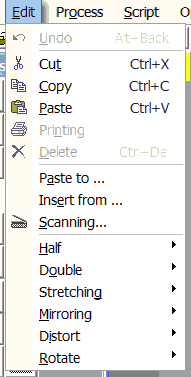
If a motif is defined it’s able to change it in different ways:
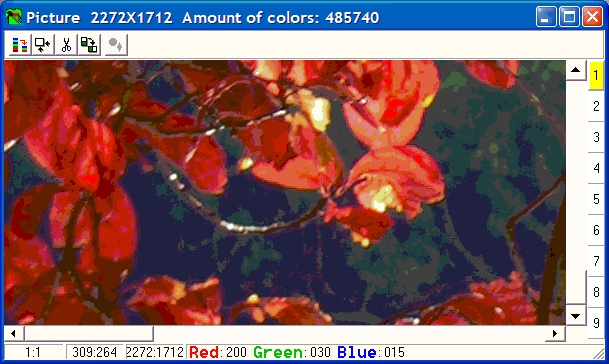
Click on  to reduce the size of the picture
to reduce the size of the picture
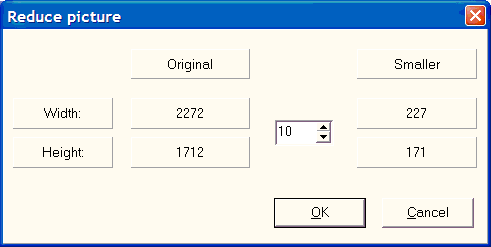
After clicking the “OK-Button” a new window with the result picture will be opened.
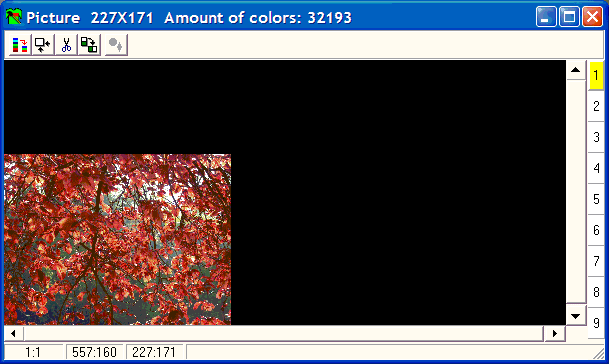
Click on  to open the window for reducing colour .
to open the window for reducing colour .
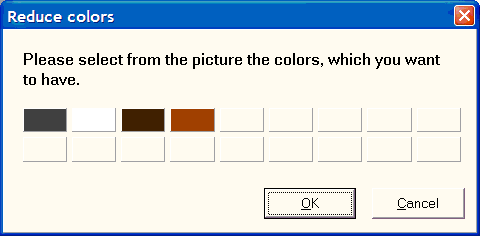
Click into the picture to select the colors you want to
click in the picture on the desired colors, that should remain .
These colors are represented in the boxes.
After clicking the “OK-Button” a new window with the result picture will be opened.
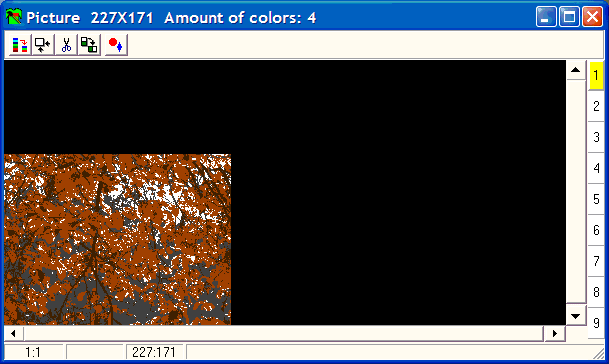
 use the picture as a motif in the paintarea
use the picture as a motif in the paintarea
 90° rotation
90° rotation
 cut out a part of the howl picture:
cut out a part of the howl picture:
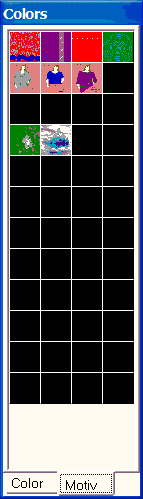
 to select a motif ;
to select a motif ;The motif is used as a active foregroundcolor
 and place the motif into one of the 48 panel.
and place the motif into one of the 48 panel.